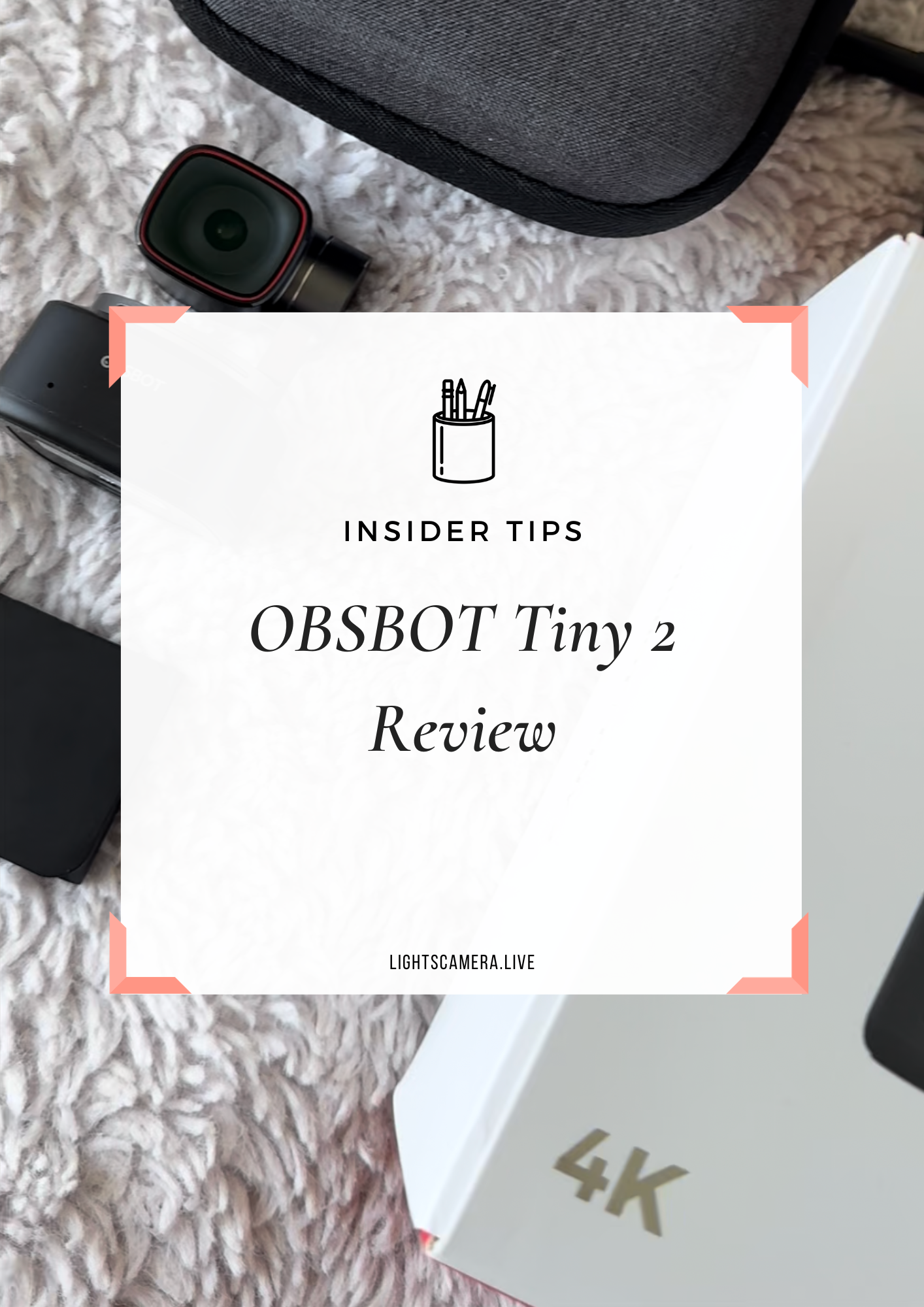Did you know that 104 million people listened to a podcast in the last month? Imagine if you could reach that same audience with your live stream. That could be huge for your brand.
In this episode of Digital Confetti, you will learn everything about taking your live stream and repurposing it into a podcast.
Not only do you have me in this episode, but you have the award-winning blogger, speaker, and author, Mike Allton. Mike is better known in the community as The Blogging Brute, and believe me, friends, he knows his stuff.
Now, if you're thinking, "Why should I turn my live stream into a podcast?" Mike has the answer for us. Podcasting is on the rise. And, it's not just that more people are creating podcasts. More people are listening to podcasts.
In fact, over half of the U.S. population has listened to a podcast. That's over 144 million people, up 44% just in the past couple of years. Not only can you reach over half of the country, but you can reach listeners around the world.
From a business perspective, it makes even more sense to leverage the audio medium. 45% of monthly podcast listeners have a household income over $75,000, versus 35% of the total population. Additionally, 27% of U.S. podcast listeners have a four-year college degree, versus just 19% for the U.S. population overall. So, that makes for a pretty affluent audience.
“Do you think your audience is listening to podcasts? Do you feel like you should be right there among the shows they listen to? What if your competition is already there now?”
While Mike prefers reading as his medium for learning, he understands that podcasting is a huge market. Different audiences have different learning styles, and many want to listen to information. Because of this, it makes tremendous sense to create a presence on your blog, on a video channel like YouTube or Facebook, and offer audio podcasts.
So, here's what we're going to cover today:
How to create great content
How to create audio
How to set up your new podcast
How to publish and promote your podcast
Let’s get started.
How to create great content
First and foremost, you need great content.
There are a few directions you can take with this step:
Read your blog posts
Talk about your posts
Interview another guest (like we're doing in this episode)
Repurpose live video
Mike notes he has tried each of these. Specifically, when we co-authored our book, Ultimate Guide to Social Media Marketing, with the rest of the 360 Marketing Squad, we produced a season of ten video episodes that were broadcast to Facebook. The episodes were uploaded to YouTube and then published as blog posts. In doing so, Mike also had ten different audio files.
Once you've mapped out the content you want to create and determine how you will turn it into audio content, it's time to begin.
How to create audio content
For the first options, it's as simple as using an app like Quicktime, Garage Band, or even a voice recorder.
Your audio content can be scripted, outlined, or entirely off the cuff. It just depends on you and how comfortable you are speaking. However, if you are going with the option to interview someone else, you need to make sure you have it set up correctly. If your guest is local, you can record a face-to-face interview using the same mic and setup. You can also use your iPhone and record with a microphone.
Typically, it's more common to use Zoom or just go live. Other options include using Facebook Live Video, or recording on Skype and broadcasting with Ecamm Live.
For the episodes we created with the 360 Marketing Squad, we used Skype and Ecamm Live. Once we began to broadcast, the entire production was recorded to Facebook and to the producer's system. If you choose to do it that way, you can then download the video from Facebook or use the file created by Ecamm. Then, use iMovie or a similar app to get the audio.
Once you have an audio or video file recording of your content, you can move on to the editing.
Mike admits he is not a professional podcast editor, so he only shared the absolute basics in this episode. In his 360 Marketing Squad example, he essentially did nothing to the raw recorded files. He did trim the beginning and end of the episodes if there was dead air, but he didn't edit the production.
Depending on the type of recording and what you're trying to accomplish with your podcast, you might want to edit out parts of the broadcast. Some podcasters who start with live video have a lot of audience engagement and interaction upfront.
Once they start recording, they'll make a note of when they will start the podcast section. Then, they do not acknowledge the audience during that portion, which saves themselves time from having to edit it out later.
We do the same thing during live videos. If someone asks a question, we'll show it on screen, answer it, and talk to the person. While it's great for video engagement, it doesn't always translate well for a podcast.
You'll have to decide how much editing you want to do and what you want to accomplish. Experienced podcasters go into each stream knowing they can edit. If they say something wrong, they may pause for a few seconds and then start again because they know they can edit it out.
Two crucial steps you need to take for your podcast are adding an intro and an outro. For the 360 Marketing Squad episodes, Mike used iMovie to create a 60-second teaser video. He used built-in templates and soundtrack, then wove in some video clips from the first show. He also did a voice-over where he read the text over the video.
Mike was able to use the teaser video as his intro for the podcast episodes. He took the first six seconds of the teaser video for the outro and spliced it out to create a quick piece. An intro and outro add a nice professional touch to your podcasts and typically are pretty easy to make.
You can get as technical or custom as you want to fit the tone and feel of your podcast. It is very easy to use apps like iMovie (if you're on a Mac) or Audacity (if you're creating strictly audio files.) Another idea is to create a 30-second "bumper," which is a commercial you can insert about halfway through your podcast episodes.
How to set up your podcast
Mike recommends that you have at least four episodes recorded, edited, and ready to go. Then, it's time to set up your podcast infrastructure, which is the service you'll use to upload, host, and distribute your podcast episodes. Mike used Libsyn for the 360 Marketing Squad episodes, and it's a simple option.
Essentially, you will create a second website, or an RSS feed. Once you have made an account on Libsyn (or another service of your choosing) and start to upload your podcast episodes, they'll appear on a podcast page that Libsyn provides for you and populates the RSS feed. You'll use that feed to update iTunes, Stitcher, Google Play, Spotify, and more.
Libsyn plans start at $5 a month, which is very affordable. Pricing tiers are based on how many podcasts you plan to upload every month. Shorter episodes tend to be about 15 MB in size, so with the least expensive plan, you could likely upload four or five shows a month. If you initially buy a higher-tier plan, you can always downgrade to a smaller plan later on. It can change month to month.
Once you sign up and subscribe to a plan, you need to spend a few minutes customizing your podcast show. This includes creating a series of custom graphics, so be prepared to fire up Canva or Easil.
There are multiple steps to set up your podcast account, and they are very detailed. However, after you've uploaded a few podcasts, the steps will come second nature.
First, you'll go into your settings and click on "Show Settings." From there, you'll fill in:
Show title
Show slug (Your show domain on Libsyn)
Show description
Website address (Your business website)
iTunes show type
Typically you will use episodic, meaning you can listen to the show in any order
Or series, meaning the show should be listened to in order
Select Libsyn Classic Feed
Create and upload podcast artwork
Square image: 1400x1400 pixels
Create and upload podcast "widescreen image"
Wide image: 1920x1080 pixels
Change the directory theme color (Use your brand color)
Click Save!
Once the show is accepted to iTunes, Stitcher, and Google Play, you need to return to your settings to add the direct links to those platforms. The links are displayed as clickable icons on your podcast page.
If you choose to use a different podcast hosting service, the terminology may be a little different, but the general steps are the same.
Next, you will go back to your settings and edit the content categories, which include:
Author
Language
iTunes categories (Where your podcast is listed on iTunes)
Very important to be in the correct category to help boost downloads and rank higher
After setting the feed destinations, you will move on to the last step of setting up Libsyn, which is editing the podcast page. Here you can create the favicon, which is the tiny square that shows up for your podcast in the browser tab. You can also select brand colors for your title, theme, and links. And, you can add a producer message.
The producer message is the text that appears above your episodes. One example is to describe the frequency: "Hey! This is a weekly show based on XYZ." Your goal here is to let your audience know what the show is about if they've never listened to your podcast before.
After setting up the podcast page in Libsyn for the 360 Marketing Squad, this was the end result.
You can also add additional pages or widgets, but typically listeners will go to the main distribution channel and not the individual page. However, the podcast page is excellent to promote and gives people an easy way to find their subscription service of choice.
Adding an image of this page is a great idea for your media kits to show sponsors and advertisers that you have audio listeners on a podcast, as well as viewers from your live stream audience. And, you can add metrics from Libsyn, including the number of podcast listeners you have and your podcast downloads.
Now, you are ready to upload your podcast's first episode.
Once you start creating accounts in the various services, they'll be looking for an active feed. You can use a short teaser or introduction episode as a placeholder, but Mike recommends just adding your first four episodes.
After going to your content and selecting "Add New Episode," you will click on "Add Media File." Uploading the MP3 file may take a few minutes, so be patient while it processes.
From here, you will:
Add show details (Stay consistent with all episodes)
Episode title
Episode subtitle
Description
Select primary category and add keywords
Fill in iTunes section
Add artwork (Each episode will have its own graphic)
Publish!
After publishing your podcast episode, it's time to set up the subscription services.
When clicking on "Destinations," you'll see a quick links box with the RSS feed. Copy the URL and save it somewhere like Evernote or a text document on your computer.
Next, you will sign into iTunes Podcast Connect and click the + sign to enter the URL to your RSS feed. Select validate to review your episode and the feed preview, and then submit the podcast to the Apple Podcast directory. Typically the upload takes up to one day.
Adding the RSS feed to other platforms, like Stitcher or Google Play, is just as easy.
In Stitcher, create a Content Pro Provider profiler, add your show, paste your RSS feed URL, paste yours how details, and submit. For Google Play, you'll log into the Podcast Portal. Then, add a podcast, accept the terms of service, add the RSS feed, verify ownership, and publish.
How to publish and promote your podcast
By now, you've been accepted and enlisted on the above three major podcast platforms, and you've published your first podcast. Now, it's time to publish the rest. As Mike mentioned, it's a good idea to post your next three, so you have at least four available, and you can start gaining downloads and listeners.
Try to have the four initial episodes created and available before you start on the first. After that, you can decide how often you're going to publish, whether it's every day, once a week, or once a month.
“However often you go live is how often you should repurpose and publish a podcast episode.”
When you have multiple episodes already published, that gives your audience more than one episode to listen to when you start to promote. It also gives them a reason to subscribe.
At a minimum, you should share on social media and with your email subscribers that you have a podcast. Then, let them know every time you have new episodes available. Try to encourage your fans to subscribe to your podcast using their preferred platform. That way, they can get automatic notifications and download new episodes.
Another idea that Mike used for the 360 Marketing Squad episodes was a built-in footer in an email template. The footer announced the podcast and linked to Libsyn, iTunes, Stitcher, Spotify, etc.
Once you start to get feedback from fans on social media, ask them to leave a review for your podcast. It may seem a little awkward at first, but most of the time, listeners are happy to rate your show.
Reviews are critical in determining how your podcast is listed and ranked within the services, particularly iTunes. New listeners will browse iTunes or Spotify, searching for similar podcasts to what they already listen to. The more ratings and reviews you have, the most visible your show will be.
Some key features that will get your podcast noticed are:
Great graphics and artwork
Excellent audio (Always use an external microphone! It'll save you so much editing time.)
Quality content
Another note about iTunes is that its algorithms pay attention to how many downloads you get in a short amount of time. If you want to get on their "New and Noteworthy" page, it's essential to promote your podcast as soon as it's live.
Once you have your four episodes published, email your subscribers across your social channels. Share it in your communities and groups, and ask them to share it with their communities as well. Ask them to listen, rate, and review, and that will drive up those subscribers.
Don't let your ego stop you. Chances are, they're more than happy to help.
“Any type of repurposing will take extra time. If you don’t have the time to spare, you can always have a virtual assistant or someone on your team repurpose your live streams into podcasts.”
Your next steps as a podcast producer
If you're considering repurposing your live stream into a podcast, it's crucial to think ahead and include a podcast in your run of show. For example, if you screen-share content during your live stream or even get too technical with your topic, that might not translate well as a podcast episode.
Always consider what is going to make a good audio show. At times, you may need to heavily edit a live stream to turn it into a podcast (remember, that's where a VA comes in!) It will take prep work, but the longer you do it, the more second nature every step of podcast production will become.
Thinking about creating a live stream and a podcast every single time may seem daunting, and that's normal!
Don't try to tackle every medium of content marketing at once. Spend a few hours every week creating video content for your live stream and dedicate your time to one medium. Then, once you feel confident enough, start learning how to turn that content into a podcast.
Another benefit of starting with a live stream and adding a podcast later on is that you can afford to skip episodes. Not every live stream will be good for a podcast. And, you will have a huge backlog and archive of content you can repurpose at any time.
Live streaming is also a great way to dip your toes in the waters of content strategy. It helps you understand how to create titles, hooks, intros, promo copy, and the overall structure of a show. All of that is a fantastic skill that, once you master, you can easily transfer to podcasting. If you're not confident in your content, your audience, and your core processes, you don't need to rush into podcasting just yet.
For even more help from the content king, check out Mike's Blogging Bootcamp. The bootcamp is a way to give you, as a student of content marketing, a structured way to figure out what you need to create, who you need to create it for, and how you're going to create it.
The bootcamp ties into everything we've talked about in this episode, whether it's live video, a podcast, audio content, or written content: you need to have a plan if you want to drive traffic, leads, and sales. The bootcamp also teaches you how to discover who your audience is and how to discover what it is that they're searching for, from a business perspective.
If you want to create more content, join the Blogging Bootcamp. It has open enrollment, so you can join at any time and take the course at your own pace. There are ten modules, an exclusive Facebook group, and office hours where you can ask Mike your questions.
Do you plan on learning this new skill?
Let me know how excited you are to start repurposing your content into a podcast!
Thank you to Restream for sponsoring Digital Confetti!
If you haven’t heard, Restream allows you to broadcast live video to 30+ social networks at the same time.