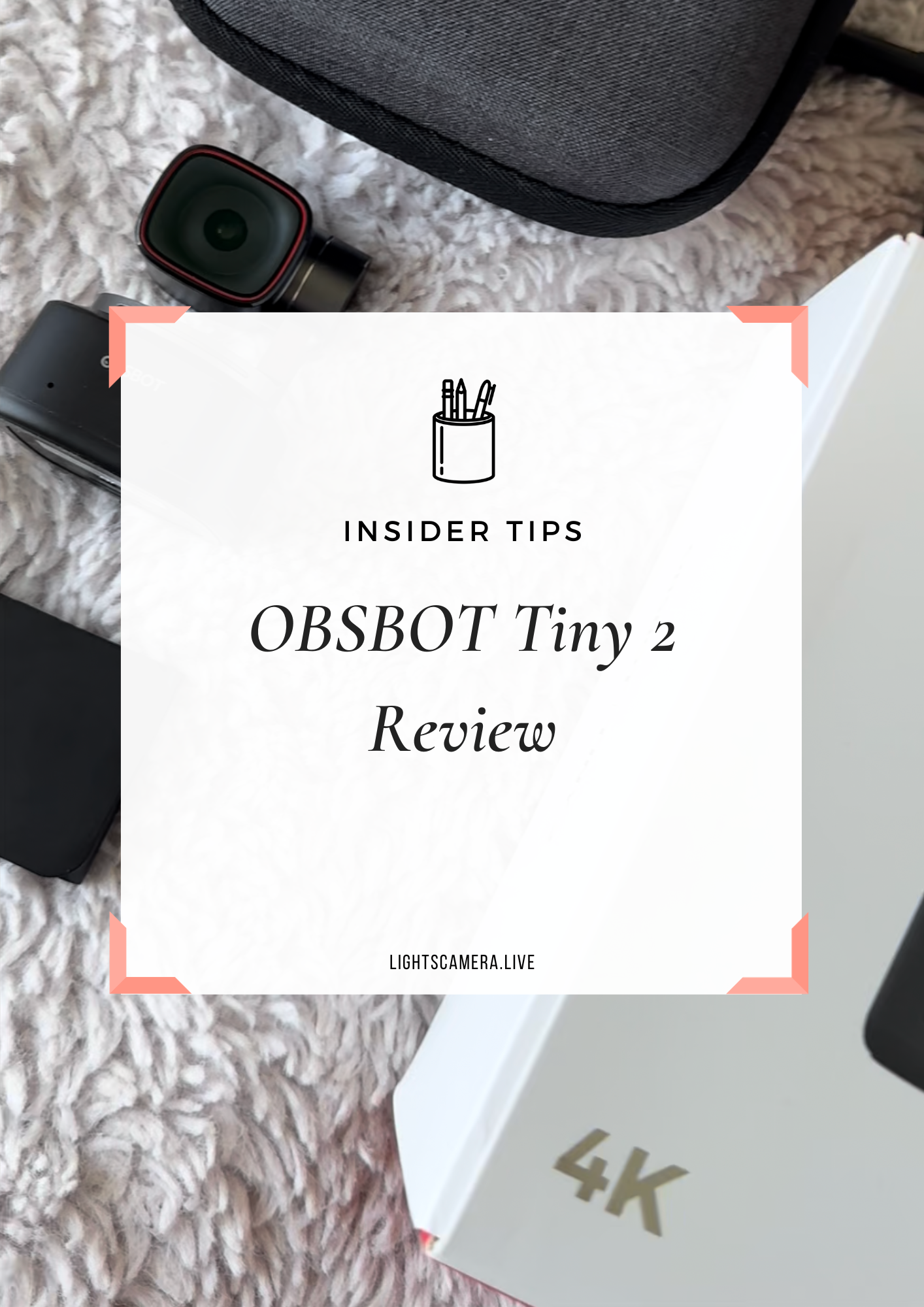A major part of being a content creator is creating exciting content. But if your audience doesn’t engage with you and share your content, you have a problem.
In Digital Confetti episode three, I explained how to leverage Twitter to get your audience to share your content quickly and effortlessly.
One of the easiest ways to do that is by creating Click-to-Tweets. Click-to-Tweets are a fantastic way to connect with your audience and get them to share your content and live stream videos.
There are many benefits to using Click-to-Tweets with your content, including:
Promoting your show before, during, and after
Encouraging your guests to promote their appearances on your shows
Tracking your content using Twitter
Creating the exact headline, phrase, or call-to-action that you want your audience to share
It’s a simple way to repurpose your content that only takes a few minutes.
The best part?
It makes it much easier for your audience to share your content because they don’t have to figure out what to say. They just need to click the button and share your content immediately to their Twitter channel.
How to create a Click-to-Tweet
Because people learn in different ways, it’s important to remember that some of your audience members are visual learners, but some are auditory or kinesthetic learners.
For every person in your audience who absorbs knowledge from your live videos, there’s a person who would rather read it in a blog.
When you convert your videos into text format, you can pick out the essential pieces of information to share with your audience, transform them into a Tweetable, and insert them into your blog post.
Let’s dive into what that looks like.
The website is called Click-to-Tweet, and it’s the easiest way to promote, share, and track your content on Twitter.
The first step is to connect the website to your Twitter account. Then, decide what copy you want to share. Pick out a powerful or catchy statement from your blog post that you want your followers to share.
Copy and paste the text into the message box on Click-to-Tweet (if it is from a guest speaker, don’t forget to tag them, too!).
Next, add the blog URL link and any hashtags you want to use. I typically shorten my links using bitly to clean it up and I use a single hashtag. For example, Click-to-Tweets from this blog will use the hashtag #DigitalConfetti.
Finally, click the Generate Basic Link button. Now you have a link to add to your social media posts, emails, or blog posts.
My favorite way to share Click-to-Tweets is by creating a “Tweet This!” call-to-action button for my blog posts in Squarespace. I take the text that will be shared and make it a larger font, create a button, add my code, and it’s done!
“To create a Click-to-Tweet, connect the website to your Twitter account. Select the copy you want to share and copy and paste it to the website, along with the blog URL, hashtags, and speaker. Now you automatically have a link to share across your social media channels.”
Creating a Click-to-Tweet is a simple and effective way to engage with your audience. It’s perfect for things like:
A catchy headline
A strong quote from a guest speaker
A branded hashtag
A link to a video recap
Any call-to-action statement
An invite to join a live video
And more.
All your audience needs to do is click, retweet, and you’re done. They’ve shared your content across their Twitter feed, and all it took was a second to click a button.
How to incorporate Click-to-Tweet in your promotional strategy
Utilizing Click-to-Tweets is an excellent way to create content for your social media promotional strategy, especially when preparing for a live show with a guest.
When I have an upcoming guest, I always supply them with pre-promotional social media copy.
The suggested copy is perfect for Facebook, Twitter, LinkedIn, and Instagram posts. Plus, they don’t even have to worry about what to say because you provide the copy for them in a ready-to-go link.
Creating Click-to-Tweets for your guests is a simple way for them to promote your show, engage with their followers, and encourage them to join the live stream.
When creating the link, write a short description of the show and add an Eventable calendar link for your audience to save the upcoming show to their calendar.
For your pre-promotional plan, you can create the copy you want your guest to share on their social media accounts or in their newsletters. Always include the name of your show and episode number, your guest’s bio, and your bio.
RELATED: Facebook Live Video Script
You can even create promotional assets in your favorite graphic design program, whether it’s Adobe Photoshop or Illustrator, Easil, or Canva.
In the social media posts you write, you can add a Click-to-Tweet link for your guests to use. Remember, your goal is to make sharing this content as simple as possible. The more content you can give your guests, the better.
Providing your guests with Click-to-Tweets is a game-changer if you want them to continually promote your show. It’s one of the best ways to go above and beyond to make sure people see and share your content.
After your show airs, you can create Click-to-Tweets from specific moments of the show and embed the copy into your blog, newsletter, website, email, or social media post. It’s much more useful than just tweeting out an article link.
Through the Click-to-Tweet website, you can also track the links and see how many people took action and clicked the link to reshare your content. Having the ability to track engagement is crucial, and Click-to-Tweet makes it simple.
“Creating Click-to-Tweets is an easy way for your guest, yourself, or your viewers to promote your show. You can even repurpose the content into blog posts, social media posts, emails, or anything else in your promotional strategy plan.”
FAQs
A question I received during the episode is if Click-to-Tweet is free or if there is a paid plan. The best part about this unique way to share your content is that it’s entirely free.
I’ve used the website for ten years and I’ve never paid for it. Although there is a pro account available for $5 a month, you can get the most out Click-to-Tweet with the free version.
The main difference between the two plans is that you can only use five links in the free version, whereas the pro offers unlimited links.
Because I only have two live shows and go live a few times a month, using the free version is all I need. Use your best judgment and try out the free version before you commit to paying a monthly fee.
So there you have it.
Transforming your content into Click-to-Tweets is a simple, but effective, way to repurpose your content, promote your live shows, and broaden your social media promotional strategy.
What do you think about using Click-to-Tweets to share your content and engage with your audience?
In the comments below, let me know if you plan to use this technique to create new digital confetti for your brand.
Thank you to Restream for sponsoring Digital Confetti!
If you haven’t heard, Restream allows you to broadcast live video to 30+ social networks at the same time.