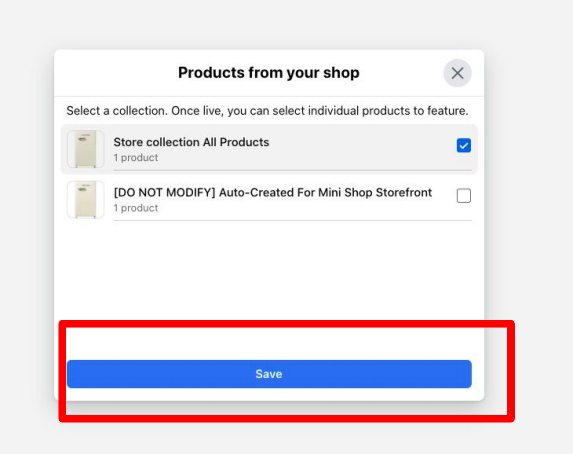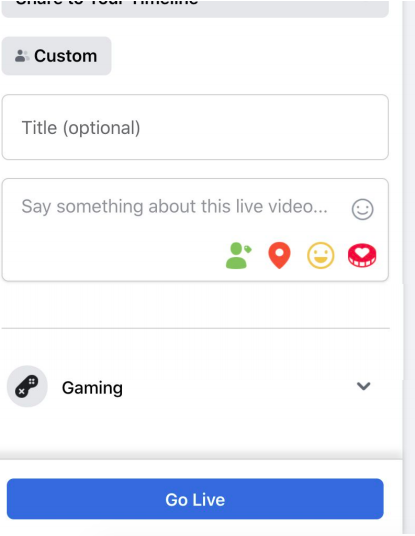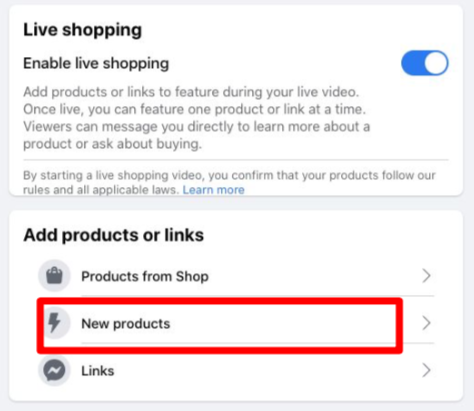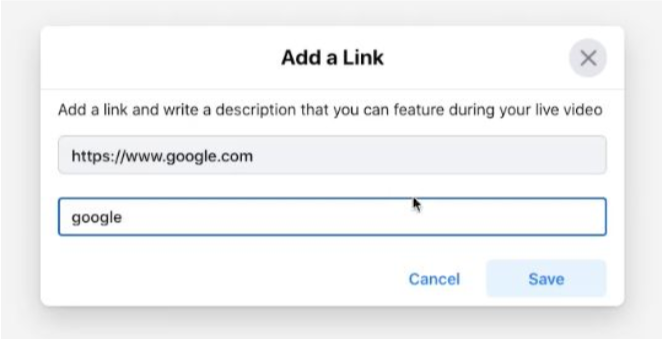Click the button below to be reminded when Lights, Camera, Live® is on air.
Cue the confetti friends: Facebook Live Shopping is now available in the United States and Thailand!
This is a dream come true if you’ve always wanted to promote your products or services to customers outside of email and paid media campaigns.
It’s as simple as logging into Facebook Live Producer and featuring items already in your Facebook Commerce Shop, or going live and showing off your physical products (I’ll get to how you can do both and more shortly).
Before we dive deeper, here’s why giving Facebook Live Shopping is a smart move for any e-commerce business.
Did you know that consumers spent $9 billion on the web for Black Friday 2020?
This means that consumers are more interested in staying home and shopping online versus waiting in line at stores.
Facts. #WinnieSun #Tweetchat #WednesdayWisdom pic.twitter.com/4SC3Ic9Gov
— #WinnieSun ® ☀️ (@winniesun) December 2, 2020
So, why not go to where consumers are?
Using Facebook Live to promote your products gives you another opportunity to help boost revenue and build brand engagement.
Plus, this is a new feature. Meaning it’s a great opportunity for you to be a pioneer of Facebook Live Shopping.
So, to help you make the transition to live shopping, this article will show you step-by-step how to promote your products on Facebook Live from your desktop.
This is a game-changer, especially if you have already built up your following because you can interact with viewers and gain potential customers, all in real-time.
Does Live Shopping Work?
Before we jump in, you might be asking yourself, “Does live shopping work?”
In short, yes. Yes, it does!
A recent report found that 265 million Chinese internet users buy goods via live streams starting in 2020. That means, one in two video streaming watchers are potential video shopping buyers.
Will we see the same results in the U.S.?
If the same study in China holds the same proportion here in the U.S., where we have over 232 million online video viewers, then there is a market for roughly 115 million new customers.
And if you’re anything like me, when I’m making a big purchase online, I want to research the product and get my questions answered before I make an investment.
Online shoppers crave instant gratification and customer support, so why wait?
Give your customers a live shopping experience they’ll never forget with Facebook Live Shopping.
How to Get Started with Facebook Live Shopping
With multiple ways to promote products live, I’m about to cover a lot. So, if you want to skip ahead to a section of what you’re looking for, see below.
Table of Contents
Setting up Facebook Live Shopping
How to sell from your Facebook Commerce Shop
How to add new products before you go live
How to create and add links to your live stream
How to go live and sell without a Facebook Commerce Shop
There are three different ways you can live stream while also promoting your products on desktop:
Using Facebook Commerce Manager
Add products before you go live with links
Skip options 1&2: Go live first, show your products & add links or have customers message you
Setting up Facebook Live Shopping
You have three ways to set up Facebook Live Shopping to start selling your products.
If you have a Commerce Account with Facebook Commerce Manager, a linked Facebook Page, and a product set in your Facebook Catalog, then you can tag and feature products from your shop and add links.
If you have a Facebook Page but no Commerce Account, you can manually add new products, add a description, and create a link to buy right before going live.
You can also start a live shopping video without the setup and talk about your products as you go. Then you can add a link to your website for people to checkout or they can message you if they are interested.
Okay, let’s begin by how to use the Facebook Live Shopping feature on your desktop.
Start by Enabling Facebook Live Shopping, Here’s how:
Before you use Facebook Live Shopping on desktop, click the down-facing arrow in the top right of your home page. Then, click on “Switch to New Facebook” in the dropdown menu.
All screenshots provided by Facebook unless otherwise stated.
This is a great feature because it has a faster loading time, a cleaner look, and bigger text. If you want to give your eyes a break, you can also click on the dark mode feature.
Alright, let’s get rolling with the next steps:
Step #1: Go to your Facebook business page and see the “Create Post” section. Here you will click on “Live” to take you to Facebook Live Producer.
Alright, this is the fun part, friends.
Step #2: There’s a “Live Shopping” tab at the top of the page. When you go into this, the first thing you’ll want to do click on “Enable Live Shopping.”
Once you’ve done steps 1 & 2, you’re ready to start selling and your viewers can start buying!
How to Sell from your Facebook Commerce Shop
Probably my first choice for using Facebook live shopping is utilizing my Facebook shop! It has an easy set up, and your buyers can pay instantly through either Facebook pay or by attaching a link for checkout on your website.
This option will be great if you already have products uploaded on your FB shop ready to click before going live!
Step #1: If you do have the Facebook Commerce Manager, click on “Products From Your Shop” and then click “Next.”
Step #2: Featuring your Page Shop products
When you do this, all of your products are pre-loaded. You can select a collection so once you go live, there are individual products to feature. That way, all of the products are lined up, ready to go. Just click “Save.” It’s that easy.
Step #3: Now, all we have to do is hit “Go Live” in the lower right corner and it will count down 3, 2, 1… and we’re live.
Ask questions, make some jokes, and find out more about your viewers. These are all things you would do face-to-face, so why not do the same when going live? Have some fun with it!
Quick reminder: Remember to feature items as you discuss each product.
Step #4: Once you go live and are ready to feature products, click on the “Feature” button. It might take a hot second to show up, so give it a few.
Once this is done, the viewer can then “Tap to View Products” on their end.
Here’s what it will look like:
And just like that, it becomes a clickable link, so as viewers watch, they can see it on both desktop and mobile.
Each product will become a featured link in the comment section for your viewers to take advantage of as they watch live or watch the replay.
Step #5: To end your live video, click “End Live Video” in the red text block at the bottom of your screen.
I really have to give some major bonus points to Facebook for allowing your live stream to be shared while keeping your featured products visible. Now you can reach a wider audience if someone shares your post.
Now, just a quick note before I continue explaining how to leverage Facebook Live Shopping.
There are some limitations to what you can sell on Facebook Live. To find out what those limitations are, view Facebook’s policies here.
How to Add New Products Manually Before Going Live
The second way to develop your campaigns using Facebook Live Shopping is by adding products before your live session. This is best if you don’t have a Facebook shop or catalogue already set up.
Here’s a step-by-step guide.
Step #1: Select “New Products” to add any products you want to show when going live.
Step #2: Here you will add any details like title, price, and a brief description of each product. Then, when you’re finished click Save.
To add another product, repeat Steps 1&2.
Step #3: The items you add may go under review, with your product and a message saying, “This product is in review” but don’t worry, this only takes a few seconds.
Once your products are approved, you are all set to start going live. Your customers can now follow along as you go live and when they see a product they like, checkout is made simple through Messenger.
Adding Links for Promotion
One of the best ways to promote your website, sales, or deals you have going on is through adding links!
Tip: when adding a link make sure the URL begins with either http:// or https://
Step #1: Go on over to where the magic happens: Facebook Live Producer. It is here, you have an option to “Add a Link.”
After adding the product link, click “Save,” and to the left, it will say “Feature Link.” Go there and click on “Show.”
Step #2: Want to do a test run? Let’s go back into Facebook Live Producer, and I’ll walk you through how to create a test broadcast.
Next to the “Create” box, click the “Live” button on your business page.
On the bottom left-hand side, you’ll see a box that says “Publish Test Broadcast.” This is great because you can practice as much as you want. Get comfortable with it!
In case you missed it, watch the replay video where I explain these steps.
When you’re ready to bring your live video to a close make sure you’ve added all the links you want featured for any viewers to see in the replay video and click “End Live.”
Boom! You’re all done and now you are set to share the completed Facebook Live Shopping video on your Facebook page or promote it on other social media platforms!
Frequently Asked Questions
I want to take a second to answer two of the most frequently asked questions about Facebook Live Shopping.
Can I create a Facebook Live Shopping experience with a third-party platform like Ecamm or Restream?
Yes. But it requires managing both the third-party platform and Facebook Live Producer at the same time. Third-party platforms don't currently have access to Live Shopping via the Live API. (I know, bummer.) I recommend hiring a live producer to manage the logistics of when to feature products and let the host focus on interacting with and entertaining the viewers.What if I already have an E-commerce shop? How can I integrate that with Facebook Live Shopping?
If you already have an E-commerce shop, you can still set up a Facebook Page shop and your products will appear in your Facebook shop automatically. For the list of platform partners Facebook works with, click here.
Remember: If you can master Facebook Live Shopping, then you will have the opportunity to leverage one-time offers and sale promos, and drive additional revenue by offering your live viewers exclusive deals.
Believe me, this is worth your time.
Skip 1& 2 and Go Live Right Away
This is the third and last option to using Facebook Live Shopping, but it is by far the simplest to set up.
Step #1: Go live from your desktop
Step #2: Have your products or items in hand to show and verbally explain what each product is. You can make this fun by trying your product on- if you sell clothing, or make the food or drink recipes you’re selling for your audience to see! Get your audience involved!
At any time your customers can screenshot and message you in FB Messenger if they are interested in buying an item. Then, you can have them checkout through your website or send a link to your online shop.
Step #3: Add links. You can add a link to your website for people to check out while you’re live or to view after the live broadcast has ended.
Step #4: Bring it to a close. When you’re finished showing each product click “End Live” to complete your live video session.
That’s it! Simply go live from your desktop, have your items in hand, and allow customers to send screenshots manually. You can always add links for people to go to your shop too!
Wrapping Up
With these instructions, you have all you need to know about using Facebook Live Shopping to increase sales for your business.
It’s a new opportunity for you to feature and promote products you already have or add products on the fly when you’re live streaming.
Start with Facebook Commerce Manager, add products from your Page Shop, or simply add products while going live. All three options are easy to use and fun for your audience to interact with.
Did I mention you can watch the replay video where I explain these steps using screen share?
I also answer some of my live viewers’ comments that give you key advantages when using Facebook Live Shopping. Be sure to check it out!
So, are you going to give it a go?
Tell me how you plan to use Facebook Live Shopping in the comments below.
you might also like:
DISCLAIMER: This website contains affiliate links, which means that if you click on one of the product links, I receive a small commission. This assures that we can continue bringing you valuable content. Thank you for supporting Lights, Camera, Live! We only link to products we use or are highly recommended by trusted sources.