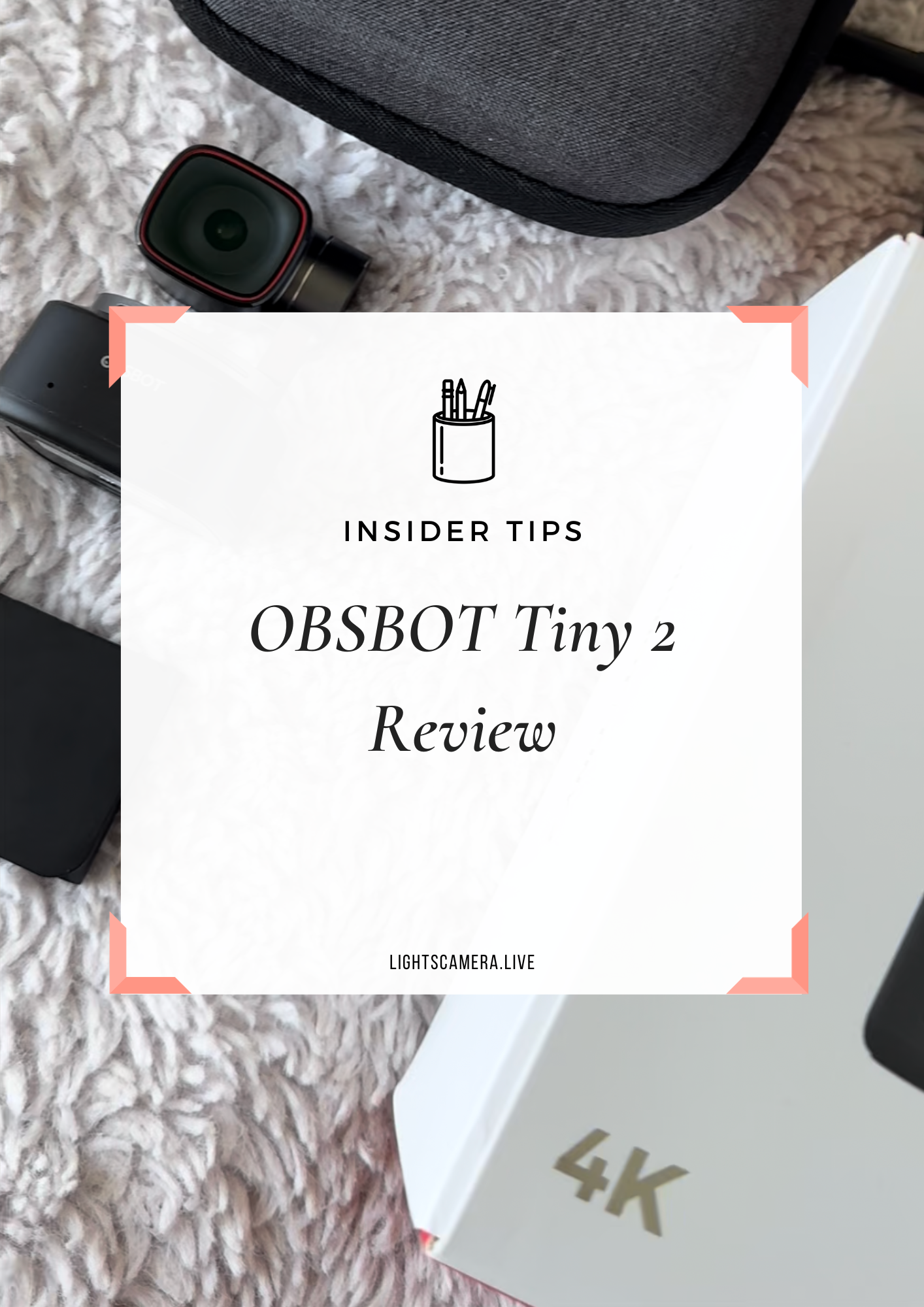Perk up! This is exciting…
*Drumroll please*
Announcing the NEW feature on Facebook Live – A Facebook Paid Event!!
This new feature allows YOU, the page owner, to make money while promoting an event on Facebook.
Pages can now host live classes, group meetings, discussions, and reach their online audience through creating a paid online event.
By selecting the ‘Enable Paid Access’ box, you will be merging content marketing, event payment, and a live video session all in one place! Now that’s a package deal!
Due to the recent Covid-19 outbreak, Facebook has seen its live video sessions double, which means more opportunities! With the world unable to come together in person, this platform still offers a way to reach new clients and customers. Having Facebook Live allows more businesses to stay connected, making broadcasts an easy and convenient way to continue partnerships and benefiting online entrepreneurs like us! 😊
Okay, Stephanie, this is super interesting, now what?
Benefits of Hosting a Facebook Paid ONLINE Event
Here are the benefits of hosting a Facebook Paid Online Event just to name a few…
Consumers gain access to content
Stay connected with your audience
Share in the moment
Easy setup
Online event hostable anywhere with WIFI
Live video coverage
Promote the event
Set your own price
Collect Payments
And share!
P.S. This is better than a 2 for 1 sale. It’s an all-in-one deal!
Scheduling, announcing, and releasing content via Facebook Live has never been easier, AND you get paid!
Giving your followers a chance to connect on a personal level will boost your brand and credibility. Drop the mystery barrier and gain a humanistic approach, sure to grab attention and grow your views!
Creating Paid Access to Your Facebook Live Event
Let’s dive into getting started creating your own paid event!
Step #1: To start, go to your page and click ‘Events.’ Find the ‘Create Event’ box- this will be how you begin customizing your Facebook paid event. Once the ‘New Event’ box opens, you can add an ‘Event Name.’
Step #2: Select ‘Category.’ I usually find ‘networking’ as my best bet. This works for me, but there are lots of options to choose from. You can then add a ‘Description’ of your event, letting you give details to viewers, and select the ‘Start’ and ‘End’ time for guests to attend.
Step #3: Choose the format for your online event. Do you want this to be a Live Video, Link, or Other?
Step #4: Under ‘Admission’ is where you have the option to ‘Enable Paid Access,’ so once you click on that, you ‘Choose a Price’ for your event.
Now, I want to note: You cannot customize your price because all the prices are already set. But there is a good range of prices for you to choose from- so be mindful of that. And sadly, once you launch your event, the set price cannot be changed, so again, keep that in mind.
BTW: There is a revenue share- you will receive 100% of the guests’ price after applicable taxes and fees for purchases made on the desktop are removed. But for purchases made on mobile, you’ll receive 70% of the price guests pay.
I’m assuming it’s because of the mobile provider, SO if you want my advice- DON’T RUN ADS ON MOBILE!! But, that’s me- it’s not bad, just another thing to be mindful of. And once your balance for Facebook Live reaches $100, you will get your payout.
Step #5: You will also have the option to add a ‘Co-host’ who can add the event to their page calendar helping the promotion. Then all you have to do is finalize choosing between the following:
Post Permissions: Where only admins can post or anyone can post.
Messaging: Where people can ask questions about the event on Messenger.
Guestlist: If you want registered attendees visible.
Step #6: Click ‘Create’ for your event to be shown on your page for viewers to purchase or share and Voilà! Your Facebook paid event is published!
That’s great! But what if I want to give free access to specific followers?
How to Give Free Access to VIPs
Get ready. Another fun new feature has the option to send up to 50 people free access to your Facebook Live event. After you create your paid online event, open your event details in your Page (not profile), and click the three dots to the right of event details.
Select ‘Send Free Access > choose up to 50 of your Page followers > click ‘Send Invites.’
Your guests will receive a notification of the free invitation and can complete the process of accepting the free access to your event.
I thought this was super interesting and a seriously cool idea to remember.
It’s Time to GO LIVE
Let’s say this is the day of your event, here’s what you’ll do. Go to the event on your Page and click the blue ‘Go Live’ button. This will open the Facebook Live Producer. On this page, you will be able to customize your settings for the event completely.
I recommend doing this beforehand. Save your questions, polls, description, title, all of that stuff in a google docs sheet or notepad because you’ll lose everything when you close down the browser- just a note.
You can also crosspost to more Pages, add a group to promote or change audience settings in Facebook Live Producer. It is here you can find setup settings like stream, viewing, comments, and feature a link on your live video that will show up on desktop and mobile.
The comments will be mirrored meaning, they will appear on both your event and Page simultaneously, so that’s nice.
In case you’re wondering about the refund policy, Facebook does have a 30-day refund policy in place. And for communication with followers, you can message people if they mark themselves interested or going or those who paid for the event.
*Deep breath*
That’s it! All the key features are set in place, ready to go live. Customize it to how you like things to look, and you are ready to start your event!
RELATED: HOW TO LIVE STREAM TO A FACEBOOK EVENT
Wrapping Up/Conclusion
The benefit of a Facebook Paid Event is another way your business has revenue streams coming in and a new way to engage your customers. This new feature gets your brand out to customers through modern-day marketing strategies while continuing to connect on a familiar platform—helping you increase sales and giving you a new way to make money online!
What do you think? Do you plan on hosting paid online events with Facebook? Tell me in the comments below.